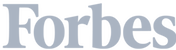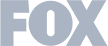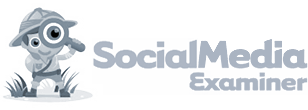Here at Leadfeeder, we don’t just sell website visitor identification software — we use it. We call this, eating our own dog food.
We use Leadfeeder to help us find leads, inform our sales and marketing communications, and track lead activity throughout the sales cycle. For us, marketing is about three distinct stages:
Finding leads,
Qualifying them, and
Taking action to convert them
Some companies focus way too much on the first part and not so much on the second. Leadfeeder can help scale your outbound reach during both of those stages — but only if you actually use the information it gives you.
Since we, y’know, work for Leadfeeder, we like to think we’re the experts at using our tool to find and convert leads. Today, we’re sharing that expertise with you.
We’d like to share three members of our team—Jesse, Dipak, and Phil—whose insider tips and insights leverage Leadfeeder into actual sales and marketing activity.
Here’s how our team uses Leadfeeder every day.
We Find the Most Relevant Leads to Target with Custom Feeds
Here’s the thing about tracking every company which visits your website: it can get overwhelming quickly.
Plenty of people who happen upon your website aren’t a good fit to ultimately become customers. To apply our sales and marketing efforts wisely, we needed a way to filter through all those visits and find relevant leads — the ones most likely to convert and worth following up on.
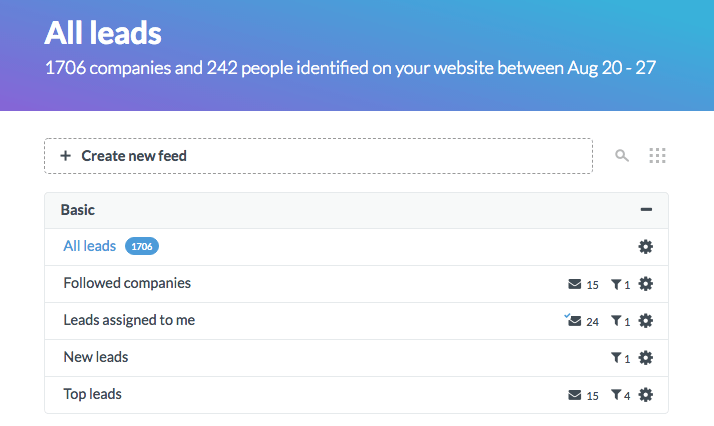
Your dashboard showcases all of your feeds, including custom and pre-set feeds.
That’s why our team uses Leadfeeder’s Custom Feeds like they’re going out of style. Segmenting to get the most relevant leads into the hands of the right sales reps ensures the best team member for the job is investing in the best prospects.
How to create Custom Feeds to find the most relevant leads:
Sign into Leadfeeder and click “+ Create a custom feed”
Choose filters from the dropdown (like country, number of pages visited, or time spent on a particular page) to customize the leads you want to see.
Give the feed a name and save.
On the inbound side, Sales Lead, Phil, and Director of PLG sales, Dipak, use very specific and custom-tailored filters.
Our sales process is consultative, so they invest a lot of time and effort in each lead. To make that happen, they work with only the most engaged leads who tick off specific criteria around the pages they’ve visited on our website and how long they spent there.
Dipak and Phil also use Leadfeeder to see how many accounts from companies have visited our website.
With Leadfeeder, you can see how many accounts from a given company visit your site.
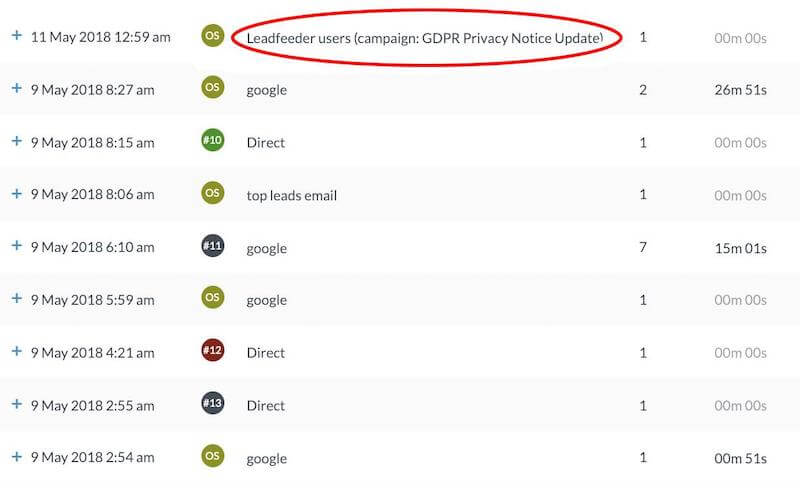
Track leads which companies click on your Mailchimp campaigns
On the outbound side, Senior Director, Jesse uses Custom Feeds, too. He segments leads by country to ensure they’re sent to the right team member, and he filters new leads versus existing ones, so we aren’t sending redundant messaging.
Our entire business development team lauds automation, too. The outbound team has custom lists pushed to different sales reps based on their set criteria and segmentation. Our inbound team uses automated email subscription so they never miss a new lead.
How to automate email notifications for your Custom Feeds:
On your dashboard, click the gear icon next to the feed you want to subscribe to. Then click over to the “Email” tab.
Choose which users should receive email notifications and customize the frequency of the emails.
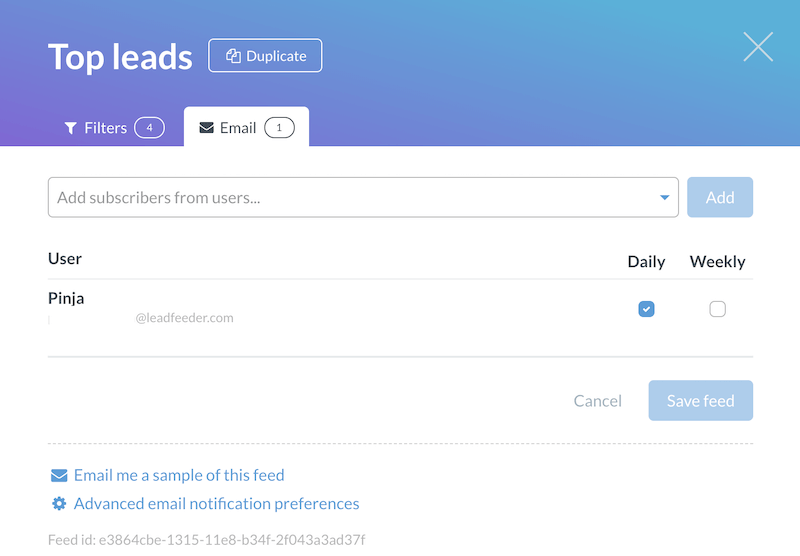
Subscribe to a feed for email updates and choose daily or weekly emails.
Integrations Help Us Turn Data Into Action
Custom feeds tell us who to target, but integrations are what empower us to actually do something with that information.
Our outbound sales team uses a standard process that involves four main tools that integrate with Leadfeeder and make our lives easier and more streamlined.
When a new lead visits our website two or more times, their information is pushed to a Slack channel with all our business development reps (BDR). When someone claims the lead, they mark it in Slack, and the lead information is pushed into our customer relationship manager (CRM), Pipedrive. The Pipedrive integration helps us qualify leads that didn’t come through Leadfeeder, too, since we can see if they visited our website and what they looked at.
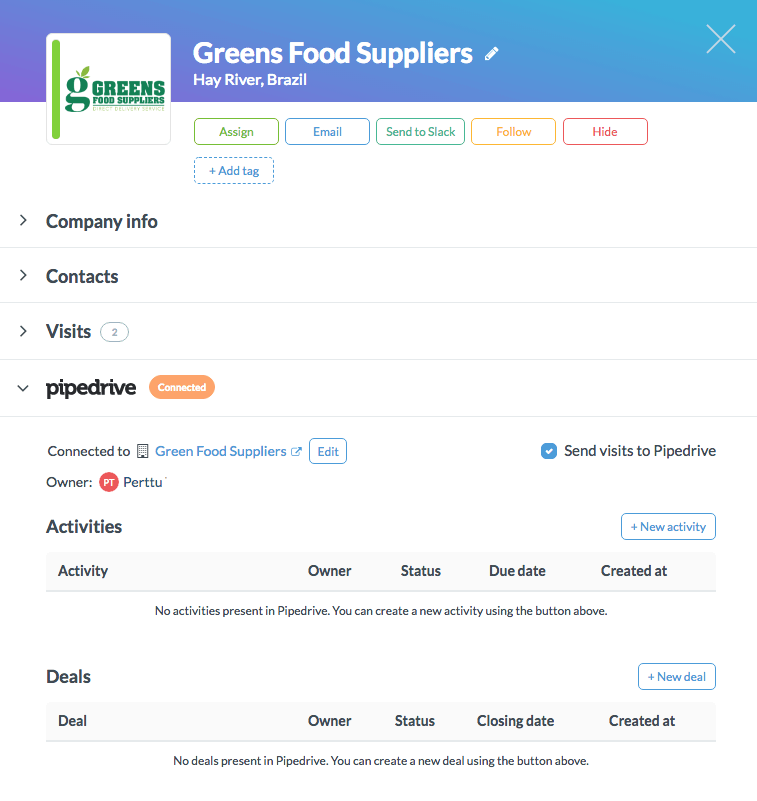
View CRM details right on a company’s page in Leadfeeder
Once a BDR is on the case, they use LinkedIn Sales Navigator to find the relevant decision-maker and important details like their contact info, expertise, and key conversation points that help us tailor our messaging to the company’s needs.
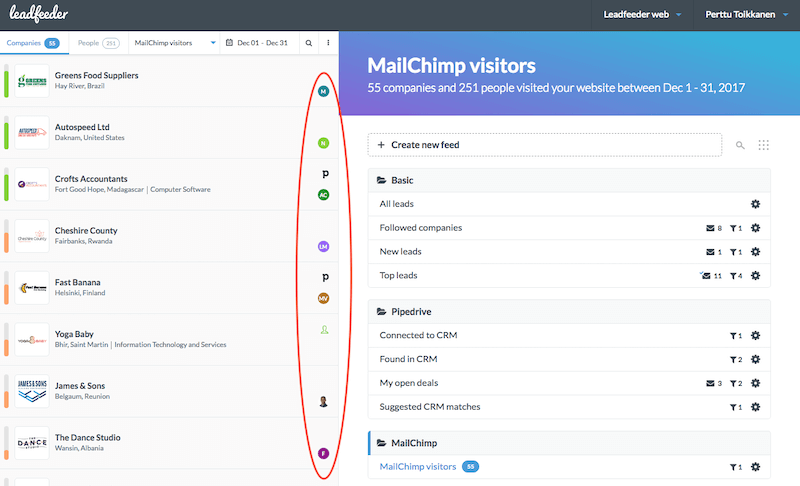
Monitor how leads engage with your email campaigns
Mailchimp integration helps us keep track of existing leads and track how our email marketing is performing. We can see what resonates with recipients and what they look at on our website after receiving an email.
We Use Our Data Throughout the Sales Cycle
It’s not just about the beginning of the lead journey.
There’s a misconception that Leadfeeder is mostly a tool for initiating the sales cycle. It’s true, of course, that Leadfeeder can help you identify new leads to target — but our team doesn’t stop there.
We use Leadfeeder data throughout the sales cycle to monitor progress, track lead behavior, and inform our customer conversations, which is also integral for upsell opportunities as well.
When you sign up for a trial of Leadfeeder, Dipak, Phil, and the rest of our inbound team want to get on a training call to help you leverage our software. Leadfeeder data helps them tailor and personalize that call to each customer’s unique needs here in the middle of the sales cycle.
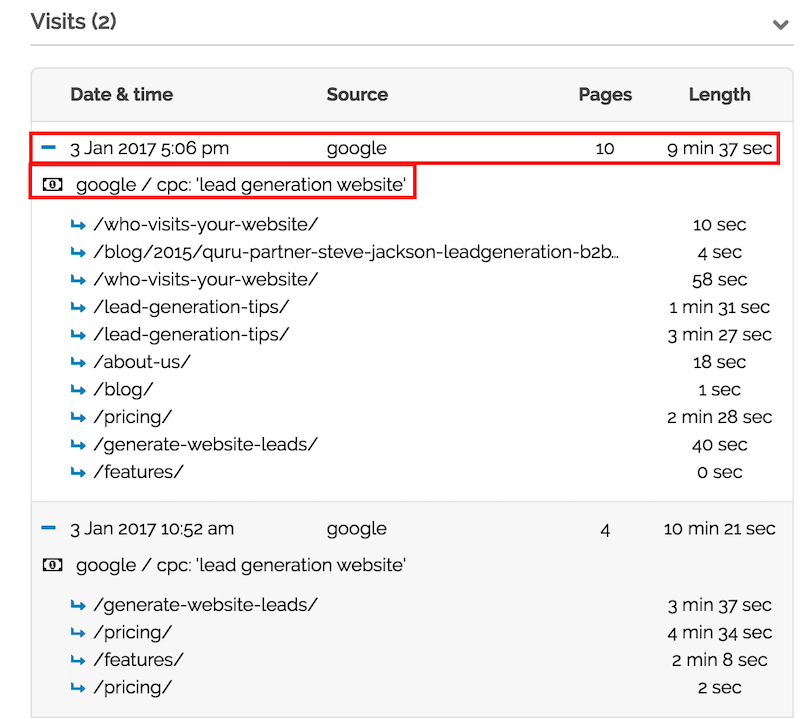
Leadfeeder shows you behavioral data, like the pages a company visits and how long they spend there.
Behavioral info tells them what trial companies have been looking at on our website and the features they care about, and company data helps them understand how accounts may need to use the tool. When our team reaches out to prospects, we don’t use generic, mildly creepy messaging like “Hey there, saw you visited our website…” We use the veritable smorgasbord of information Leadfeeder gives us to speak personally and directly to each prospect about their unique situation and needs—whether that’s on the phone or over email.
After the training call, our inbound team can follow each companies activity on our website and emails — giving them super valuable insights for following up and converting them. If they finish a training call, and 10 new accounts from that company view the website, that’s a good sign they’re likely to convert.
The same goes for our outbound team. Their focus is on demo-ing Leadfeeder for new leads. If they see the company visit our website multiple times after a demo, it gives them insight into the most engaged leads to continue targeting.
How to use Leadfeeder data throughout the sales cycle:
Click the star icon next to companies who’ve entered your sales cycle.
On your dashboard, select “Followed companies” to see all the leads you’ve starred.
Convert Leads Like the Pros
We’re admittedly biased, but we’re big fans of Leadfeeder over here. The information and context we get from our tool makes all of our marketing and sales activity more targeted, more relevant for leads, and ultimately, more likely to score us new customers.
The information we get from Leadfeeder doesn’t make the results we’re looking for appear out of thin air. But taking action that’s informed by that data drives leads to conversions — and that’s powerful. Try out Leadfeeder for free for 14-days.
Get more from your web analytics.
t’s time to turn your website traffic data into something more meaningful. Website visitor analytics enable you to identify and qualify the companies visiting your website, even when they don’t fill out a form.
Show me how