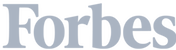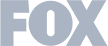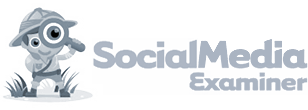Do you ever feel like finding qualified leads is an exercise in futility?
Using Google Analytics, you can see the traffic is coming to your site — but a good portion of them tend to bounce without so much as a farewell.
It's frustrating — you can almost see the revenue swirling down the drain!
Especially since Google Analytics keeps reducing the amount of information they provide.
What if I told you there was a better way to turn those anonymous site visitors into actionable sales leads?
Today, I am going to show you how Leadfeeder can help you identify — and target — companies who visit your website but leave without giving additional information using visitor tracking software from Leadfeeder.
Note: Want to see who’s visiting your website—even if they don’t fill out a form? Try Leadfeeder for free.
How to identify anonymous website leads
In a perfect world, companies who land on your site and are interested in your product or service would gladly hand over their contact information.
In the real world, things don't always work out that way.
Sometimes, good leads get distracted — maybe their lunch delivery arrived, a meeting came up, or maybe they just didn't take the time to read your information.
That doesn't mean they aren't a valuable lead.
What if there was a magical way to figure out which companies had been to your site — and more importantly, sort out the window shoppers from potential customers who are ready to buy?
Lucky for you, there is a way. Here's how.
Find leads, even if they didn't submit a form
Site visitors who request information or fill out a form with their contact info are considered qualified leads, and every company wants more of them.
When a prospect doesn't submit a form, however, you're left in the dark.
Lame.
So, how can you figure out who in the heck those interested companies are and pull them into your sales funnel?
Well, many marketers head to Google Analytics, which tells you how many people viewed a specific page, such as a lead magnet.
But that's just raw traffic. It doesn't tell you if those users are spam or if they just need a tiny little nudge to convert.
Leadfeeder, however, can provide detailed information like:
Contact information to decision makers from the company that has visited your website (name, title, work email address, phone number).
The online activity of each visitor to identify viable sales leads.
Sounds pretty good, right?
Here's how it works.
When you log in to your Leadfeeder dashboard, it shows you the companies that visited your website.
The Custom Feeds section on the same page makes it possible to organize and create custom groups of contacts in a way that supports how your sales process works.
Feeds can be set up to mirror lead qualifying, specific industry targets, or other criteria (we'll cover this more\later).

Pro tip: This same review process can be performed for visitors who do fill out a lead form, which can help your sales team better prepare for their calls or visits.
Gather contact information
For every website visitor who heads to your website, Leadfeeder works to pull up contact information, including the most ideal contact for that company.
Let's look at an example from one of our users.
Their ideal point of contact is a CMO or marketing manager.
Using Leadfeeder, they found out a user who works for Microsoft visited their site — but didn't fill out the form to download.
Not only was it a user from Microsoft, but it was also a user from someone in their Washington office, so they are given the contact info for that location.

Using that information, the team can then decide on the next steps — whether that is making a call, creating customized content, or another account-based marketing strategy.
Sifting and Sorting Contact Information
Now you have a list of possible contacts at a company who visited your site.
Now what?
Finding out who anonymous website visitors are is just the first step.
Next, you need to determine if those visitors are worth following upon.
After all, there is a chance that they didn't convert for a very good reason!
Dig a bit deeper into the data, which you can do using filters.
Leadfeeder's dashboard includes a few preset feeds, but you can also create custom feeds to automatically sort all that juicy data we're gathering for you.

For example, you can add filters to qualify leads based on what industry they are in or their location. Here's a few other ways you can filter data about prospective leads:
Behavior: the first visit occurred, landing page, page views per day, visit length, etc
Acquisition: ad content, campaign, keyword, referring URL, etc.
Company Info: country, employee count, industry, region, etc.
But wait, there's more.
Going grandular...or not
Creating custom filters makes it easier to sort data, but it's not the only way to get more detailed information about who visits your website.
Leadfeeder also allows you to create custom tags, which make it easier to sort leads once you have them.

For example, you can tag a lead as unqualified, a supplier, or even a competitor. Once your sales team has reached out, the lead can be marked as not ready or customer.
Tags can be used to tie companies to specific actions taken on your website, supporting the qualification process.
Tags can also be used to assign a specific activity. One contact might require immediate action but others might be flagged as not yet meeting the necessary scoring level.
This makes it far easier to see what leads are actually ready to move through your funnel — or follow up later for those who aren't quite ready.
Keep it all coordinated
The sales and lead process can get incredibly complicated — especially for large teams using multiple tools. So, how do you keep it all coordinated?
Leadfeeder actually streamlines this process, but using similar language can be helpful.
A company using a client relationship management (CRM) system will find it easy to integrate Leadfeeder data.
But it is a good idea to make sure the language of the CRM is used in Leadfeeder. For example, make sure the names of the tags match the tags used by the CRM.
Beyond the technology, it’s important to make sure the people using Leadfeeder are all using the same lingo.
Sales, marketing, and leadership staff need a common vocabulary. This will ensure feeds, tags, and other customization in Leadfeeder match with terms used throughout your business.
For example, having a clear definition of “qualified lead” and defining the characteristics of a “target client” will ensure everyone is on the same page.
Final thoughts
Anything that helps streamline the sales process is valuable, especially for time-consuming activities such as lead qualification.
But Leadfeeder does more than streamline the sales process — it actually helps you find and track leads that would have slipped through the cracks otherwise — especially since Google Analytics stopped sharing service provider and network domain information in February 2020.
Being 100% clear about who visits your site improves sales and marketing team's effectiveness and helps you provide clear, accurate information at the next department meeting.
Note: Want to see who’s visiting your website—even if they don’t fill out a form? Try Leadfeeder for free.
Get more from your web analytics.
t’s time to turn your website traffic data into something more meaningful. Website visitor analytics enable you to identify and qualify the companies visiting your website, even when they don’t fill out a form.
Show me how