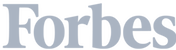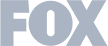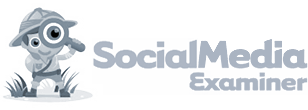Let’s talk LinkedIn advertising and ad formats.
You’re probably wondering how to retarget on the biggest B2B social media channel, LinkedIn. You’re not the only one — we get questions on this marketing strategy often as LinkedIn ad campaigns are a huge contributor to lead generation.
Retargeting campaigns, aka remarketing, gives you a second chance to turn a website visitor into a paying customer via sponsored content.
Everybody deserves a second chance. (Except that leftover sushi from last night, please just toss that.)
The best part about retargeting? It's really, really powerful — especially if you use account-based marketing.
For example, Lumension, a global leader in endpoint security software, increasedlead volume by 81 percent despite a 30 percent PPC budget cut using retargeting.
Another B2B company used LinkedIn retargeting text ads to reduce their cost per lead by 33 percent. Even better? Leadfeeder makes it easy to create hyper-focused retargeting ads that drive better ROI.
So, let’s talk about retargeting options.
Note: Leadfeeder is a website tracking tool that tracks the companies that visit your website — even if they don't fill out a form. Try it free for 14 days.
What are LinkedIn retargeting ads?
LinkedIn retargeting ads are ads that target users who have interacted with your company in some way.
For example, maybe they visited your website, watched a video, or followed your company page. Using a retargeting ad on LinkedIn, you can limit your paid ad audience to target users who have taken a specific, defined action.
Retargeting helps move beyond brand awareness ads and get in front of customers further down the funnel.
You can retarget people (LinkedIn users) who have:
Website retargeting — visited a page on your website
Video views — viewed all or part of a social media video ad
Lead generation form — opened or submitted a landing page lead gen form in a specific time period
Engaged with your company page by viewing your page or clicking your CTA
RSVP’d for a current or past LinkedIn Event
You can also create retargeting audiences by uploading a list of contacts or companies to LinkedIn and targeting those users directly.
That’s almost like having a superpower (or a frozen margarita machine, your choice).
Here's how to use LinkedIn retargeting to target companies who've already visited your site
So how do you target LinkedIn audiences who have already visited your site? One way is to use a combination of Leadfeeder (that's us!) and LinkedIn website retargeting.
If you don't already have Leadfeeder, you'll need to create an account. (Don't worry, it's free for 14 days. We also have an always-free version that gives you the last seven days of data.) Yee-haw.
Next, you'll need to add our Leadfeeder tracker to your website. It's a little snippet of code that helps us track which companies visit your site and what pages they view.
You'll also be able to see how often companies visit, where they are located, and more.
After a few hours (in most cases), you'll start to see data rolling in, like this:
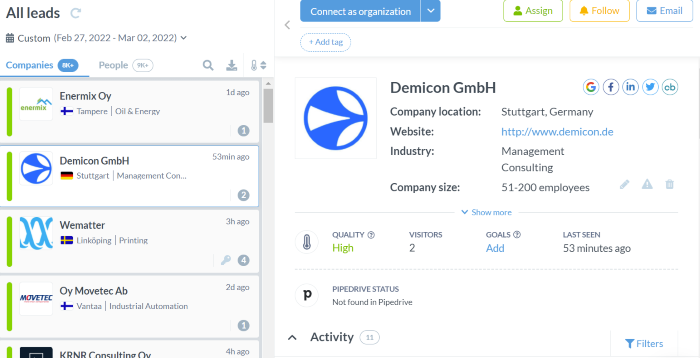
Now that's all set up, let's get into the step-by-step section.
1. Create a custom feed in Leadfeeder
Leadfeeder's custom feeds allow you to zero in on very specific companies. You know who your ICP is, and you want to make sure you reach them.
So, use that "Create custom feed" button in the upper left-hand corner of Leadfeeder, and start defining exactly who you want to retarget on LinkedIn — you definitely want to reach the right decision-makers.
Let's say you want to see leads who are in the United States and visited your site in the month of March. You can do that. Here's what this would look like:
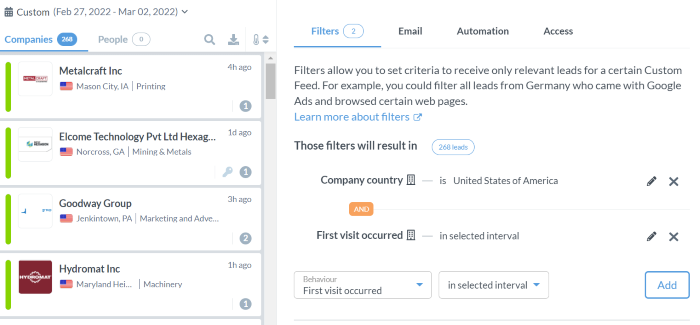
Using the dropdown, you can also create filters based on company demographics, acquisition pages, goals, device type, and a whole lot more.
This is a pretty powerful tool, so I won't walk you through all the options, but you can learn more here.
2. Download your feed list from Leadfeeder
Now that your leads are filtered, it's time to download your list.
Click the download button — it looks like a little file with an arrow pointing down at the top of the center panel.
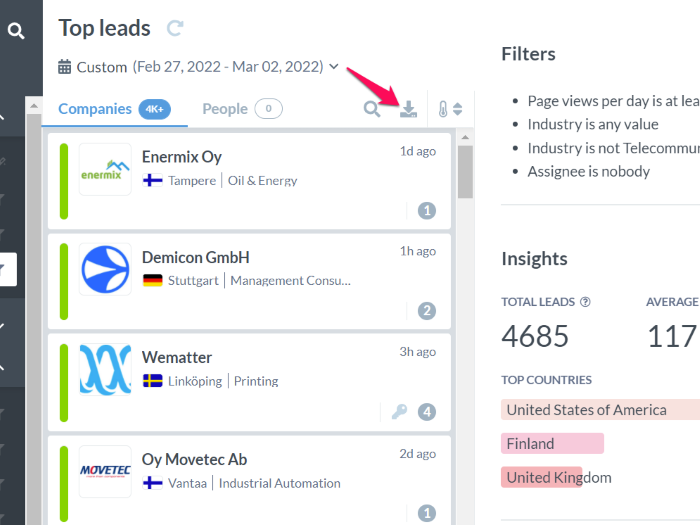
You'll see a selection window where you select the data format. Since we're heading over to LinkedIn with this, choose the "LinkedIn Campaigns" format.
Add the email address where you want the file sent and hit "Generate Export".
Then, go grab a cup of coffee or tea.
Depending on the number of leads you have, the report might take a few minutes to arrive.
Alternatively, you can download another list and create more than one campaign.
3. Create an audience for LinkedIn ads
Before you create a campaign, you’ll need to create a matched audience on LinkedIn. Don’t worry about audience building, that’s where Leadfeeder comes in.
Within LinkedIn Campaign Manager, navigate to Matched Audiences under the Account Assets menu and create a Company List audience. If you use Leadfeeder, you’ll be able to directly upload the CSV you exported without needing to reformat it.
It will then take 1-3 days to populate and display the total number of global employees for the companies you uploaded.
Then, when you create the campaign on Linkedin (step 4), you’ll be able to select the Matched Audience that you just created.
4. Create a retargeting ad on LinkedIn
Now you'll want to head over to LinkedIn's Campaign Manager.
The first step is to choose an objective for your ad — that might be website visits, lead gen, website conversions, or something else.
LinkedIn will then prompt you to create your target audience of LinkedIn members. This is where that Leadfeeder data shines.
Select the "matched audiences" option under Audiences > List Upload > Company List.
<insert leadfeeder-list-retargeting-linkedin-matched-audience>
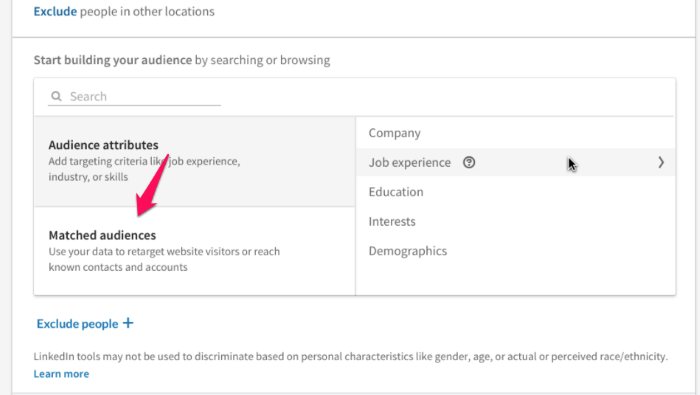
Then, create your LinkedIn ad by uploading assets, writing copy, and setting your budget.
When your ad goes live, it will only appear in the LinkedIn feed of the companies that met the criteria for the filter you set in Leadfeeder.
But remember, the list will include everyone in the world who works for those companies. So include a few other targeting options as well:
● Location: To ensure you’re only advertising to your target markets
● Job Function / Title: To ensure you’re advertising to your buyer personas
5. Bonus step: Alert your sales team when companies engage on LinkedIn and then visit your website
Remember I mentioned you can track acquisition channels in Leadfeeder?
You can use this feature to monitor when these target accounts are revisiting your website and then alert your sales team — this can be done using imported lists in Leadfeeder.
As a final bit of magic, set your email notifications to send an email to your sales team when a lead from your LinkedIn campaign comes back to your website — lead generation gold.
You can also use Leadfeeder automation to send that lead to Salesforce, send a Slack message, or create a new account in your CRM.
LinkedIn and Leadfeeder — a match made in B2B marketing heaven
Many businesses aren't making the most out of their LinkedIn pages. Most don’t even realize that LinkedIn has a retargeting feature for website audiences.
Retargeting allows you to reconnect with interested visitors, convert them into paying customers, upsell them, and even increase brand loyalty.
LinkedIn ads have a solid conversion rate and ctr (click-through-rate) already, so maximizing your efforts with retargeting can result in explosive metrics.
By teaming up LinkedIn audience retargeting features with more nuanced Leadfeeder data, you’ll optimize your conversions and keep your LinkedIn retargeting costs to a minimum.
Note: Ready to take your LinkedIn ads to the next level? Sign up for a free trial of Leadfeederand use our data to super-charge your LinkedIn retargeting ads.
Now that you're here
Leadfeeder is a tool that shows you companies that visit your website. Leadfeeder generates new leads, offers insight on your customers and can help you increase your marketing ROI.
If you liked this blog post, you'll probably love Leadfeeder, too.
Sign up